Borrow
Search the library catalogue for books, ebooks and more. Renew or reserve online.
Visit
Find out more about our libraries and mobile libraries, including opening times.
Join
It’s free to join and you can start borrowing books, ebooks and plenty more.
What’s on
Find out what’s on in your local library.
Welcome to Suffolk Community Libraries
This is the new website for Suffolk Community Libraries
Here, you can still access your account, search the library catalogue for books, ebooks, and other resources, and find out everything you need to know about the 45 libraries across Suffolk and the mobile library service in your area.
You can also find details of various events in your local library, including meet-ups, author talks, wellbeing sessions, activities for children and more.
We will be adding to the website, so if there’s something you can’t find please get in touch with us.

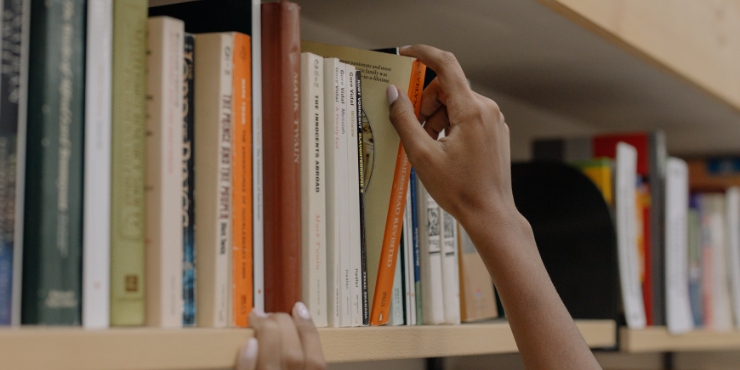
Browse the library catalogue
Search our online catalogue to access millions of books and more.
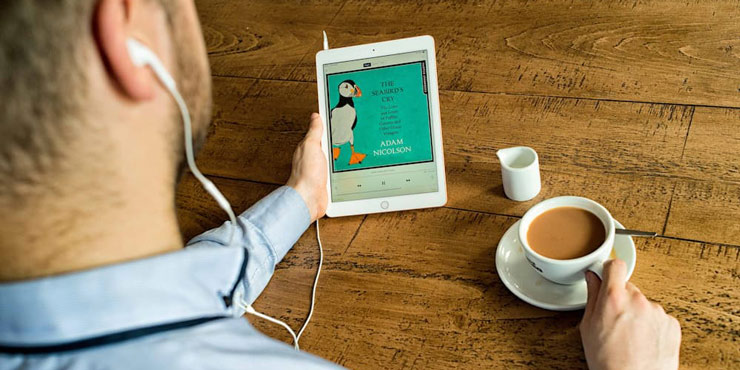
Access our eLibrary
Get the latest free eBooks, eMagazines, and eNewspapers, plus stream music, cinema, all with your library card.

Join the Library
Sign up for a free library card, giving you access to borrow physical items from our library branches and more
Contact us
There are several ways to contact us, including our customer service phone line, email or online form.
About us
Find out more about Suffolk Community Libraries, the new name and brand for Suffolk Libraries.
Find your local library
There are 45 libraries across Suffolk. Find out more about one near you.
Mobile library service
Discover more about our mobile library service, including its scheduled stops, dates, and times.
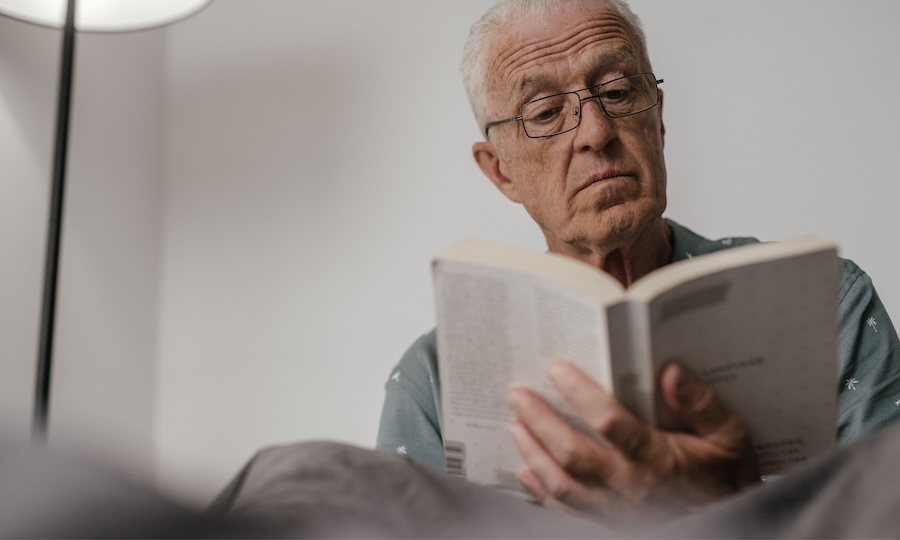
Home Library service
If you can’t make it to the library, our free Home Library Service can deliver titles to homes and care homes.
If health or mobility problems prevent you or someone you know from visiting us or our mobile library service, our Home Library Service volunteers are happy to help.